Creating Shortcuts on Desktop
Shortcuts are little icons that you may double-click to launch the desired file, website, or application. You can make shortcuts for almost anything:
- For a program that you frequently use
- Regarding a file that you are presently handling
- For a website that you usually visit
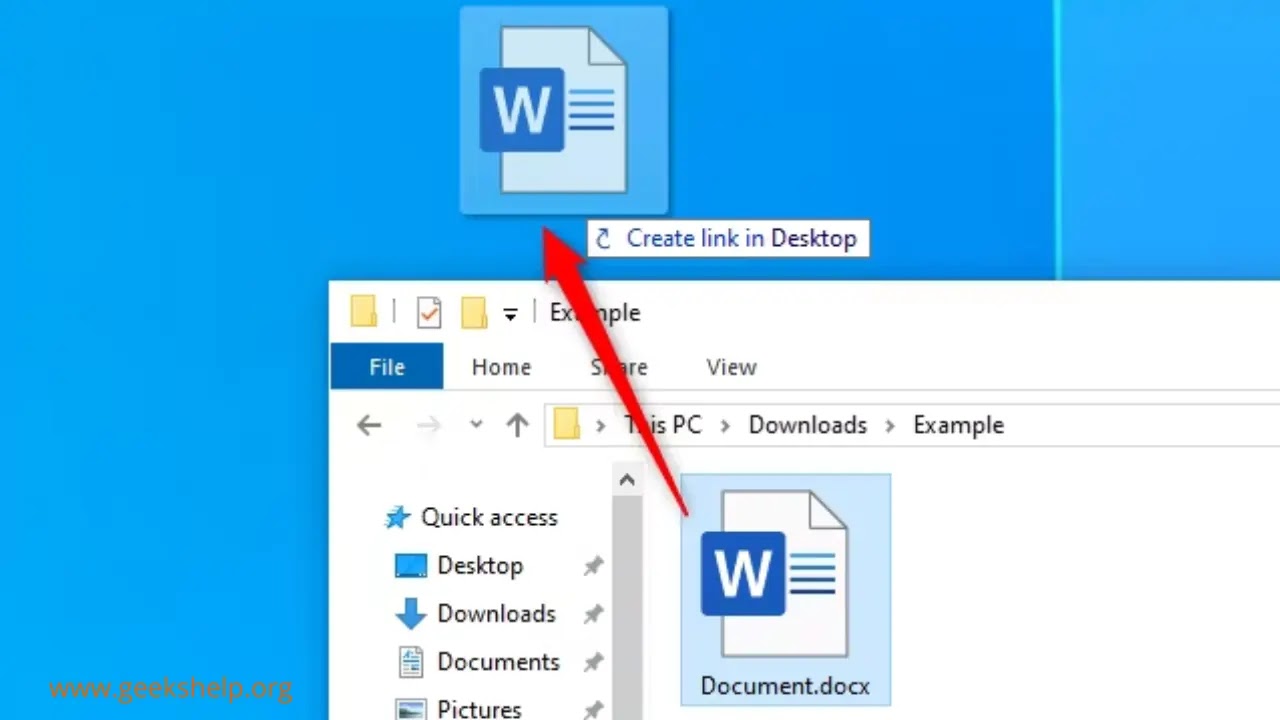
Creating Shortcuts for different tasks on the desktop
1. Making a shortcut for a program
Step 1. Press the Windows key and choose the chosen software from the list if you want to create a shortcut to it.
Step 2. To create a shortcut to the program on the desktop, click on its icon, hold down the mouse or touchpad, and drag it there. It will immediately launch the shortcut.
2. How to Make a Desktop Shortcut for a File
Step 1. First, perform a right-click on a blank area of the desktop.
Step 2. Select "Shortcut" from the menu after selecting "New."
Step 3. Type the relevant term into the search bar if you are aware of the file's location. As an alternative, use "Browse" to locate it.
Step 4. Select the file you wish to link to and press "OK" to finish. The menu now shows the file path. Press the "Next" button.
Step 5. Either accept the file name or enter a name for the shortcut in the ensuing dialog. To create the desktop shortcut, select "Finish."
3. How to Make a Desktop Shortcut for a Website
Step 1. To move the URL to the desktop, click the lock icon at the top next to it.
Step 2. A desktop shortcut for the chosen webpage will now be visible. To open it in your favorite browser, double-click on it.



