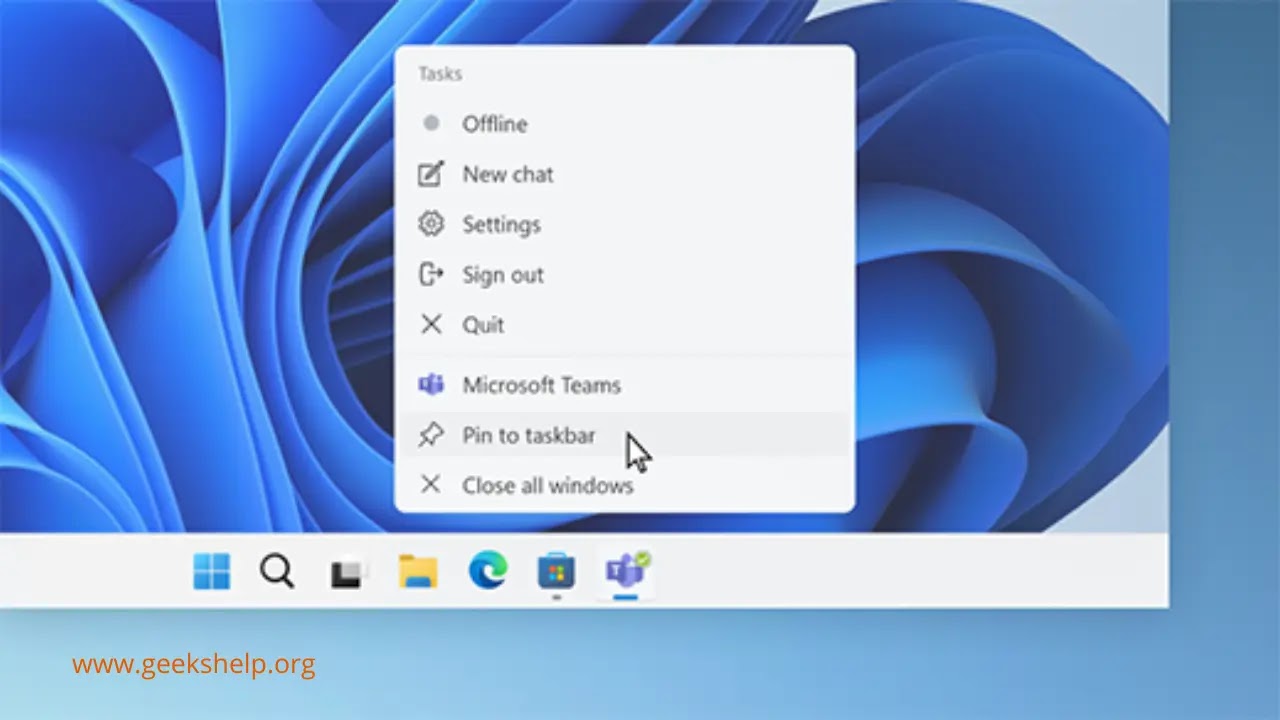
What is a Taskbar in Computer
The taskbar is the short strip of icons that appears at the bottom of a computer screen and is used to control various tasks like the clock and the Start button in addition to displaying the windows that are open at the moment.
Components of Taskbar
There are four primary parts of the Windows taskbar:
- The Start button
- Quick Launch
- Running Programs
- Notification Area
1. The Start button
The Start button is located in the Taskbar's lower-left corner and is identified by the word "Start" and the Windows logo. Clicking opens the Start menu, which provides access to frequently used programs and system features, including as the search bar, power choices, and control panel.
2. Quick Launch
Users may start programs with just one click thanks to the taskbar's Quick Launch feature. The Quick Launch section, located to the right of the Start button, contains shortcuts to frequently used programs and apps. Windows comes with shortcuts for Internet Explorer and Windows Explorer in the Quick Launch area by default. Nevertheless, users can add or remove shortcuts to customize the Quick Launch area to their own requirements.
3. Running Programs
The "Running Programs" section is located to the right of the Quick Launch section. It features open program buttons that highlight the button of the currently running program. Windows automatically arranges windows belonging to the same program group. To move between the open windows of the application, the user can click the button.
4. Notification Area:
Located in the lower-right corner of the Taskbar is the System Tray, also known as the Notification Area. Numerous active programs and system functions, such as the network connection, battery life, volume control, and other small apps, are represented by icons in it. Icons that have been placed there are from the clock, calendar, antivirus program, and other apps that are now running. Right-clicking on the Taskbar and choosing "Customize notification icons" from the context menu,



